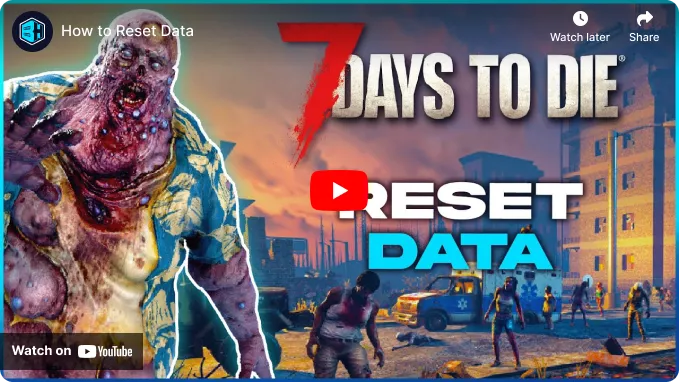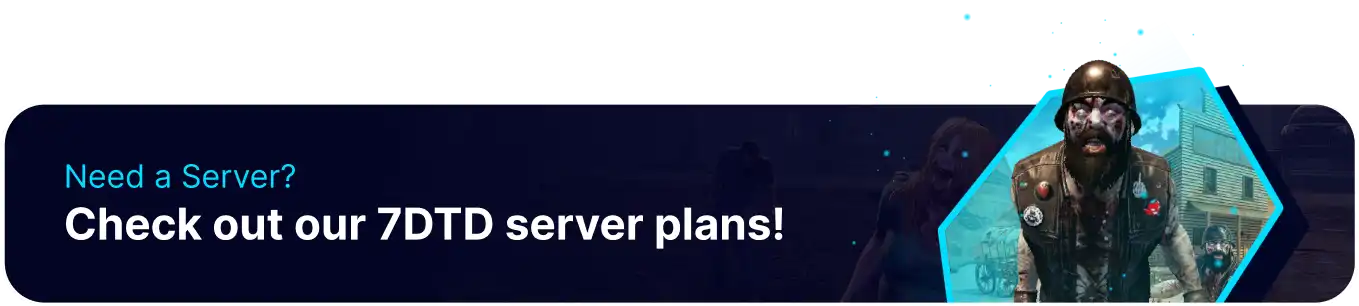Summary
Resetting player data on a 7 Days to Die server may be necessary to address player progression inconsistencies and data corruption or implement server-wide changes. By resetting player data, server administrators can restore balance, resolve glitches, and ensure a fair and enjoyable gameplay experience for all players. Additionally, periodic resets can provide a fresh start for players, encouraging renewed exploration and engagement with the game's mechanics and challenges.
How to Reset Player Data on a 7 Days to Die Server
1. Log in to the BisectHosting Games panel.
2. Stop the server.![]()
3. Go to the Files tab.![]()
4. Find the following directory: /home/container/.local/share/7DaysToDie/Saves .![]()
5. Open the server's current World Folder.![]()
| Note | Randomly-generated-maps will have a random name. |
6. Open the Player folder.![]()
7. Delete the desired player files.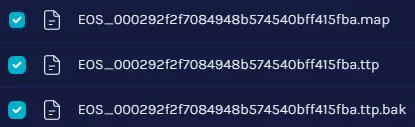
| Note | Learn how to find a player's EOS ID here. |