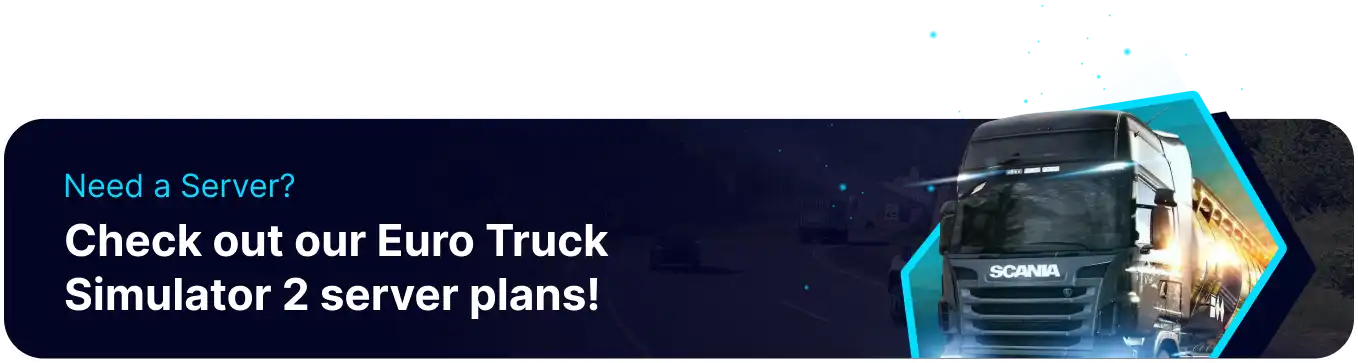Summary
BisectHosting's Euro Truck Simulator 2 servers are a fantastic way to host large convoys of truckers, all in the same shared world. Choosing BisectHosting comes with the benefit of 24/7 server uptime and support, ensuring that users can Join and play whenever their schedules allow. While this benefit is shared among all of BisectHosting's servers, it significantly benefits Euro Truck Simulator due to the length of specific contracts, as players may be unable to complete many contracts quickly.
Beginner's Guide to a BisectHosting Euro Truck Simulator 2 Server
Step 1: Purchase a Euro Truck Simulator 2 Server
1. Open the Euro Truck Simulator 2 Server Selector.![]()
2. Adjust the sliders for the preferred Max Player Slots desired for the server. When finished, click Next.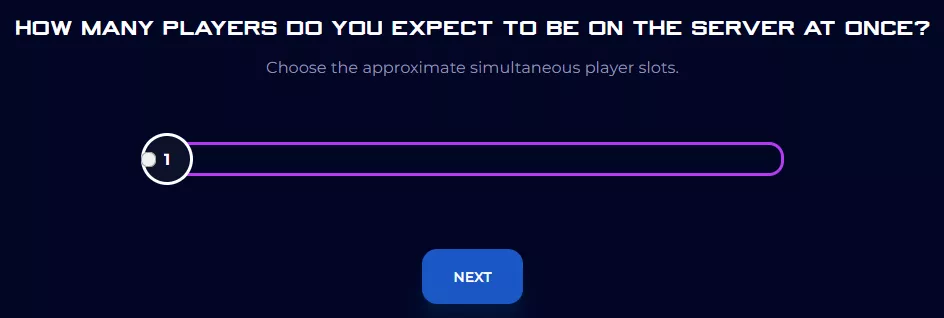
3. Choose the nearest location available, and click Select Location.
4. Choose the desired Server Package.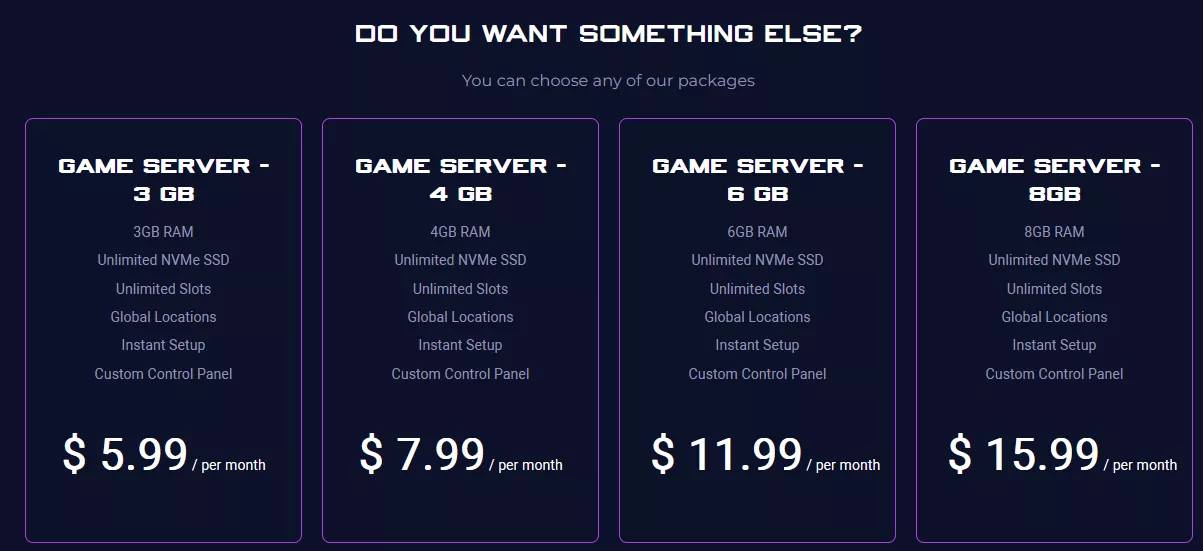
5. Select the desired Billing Cycle.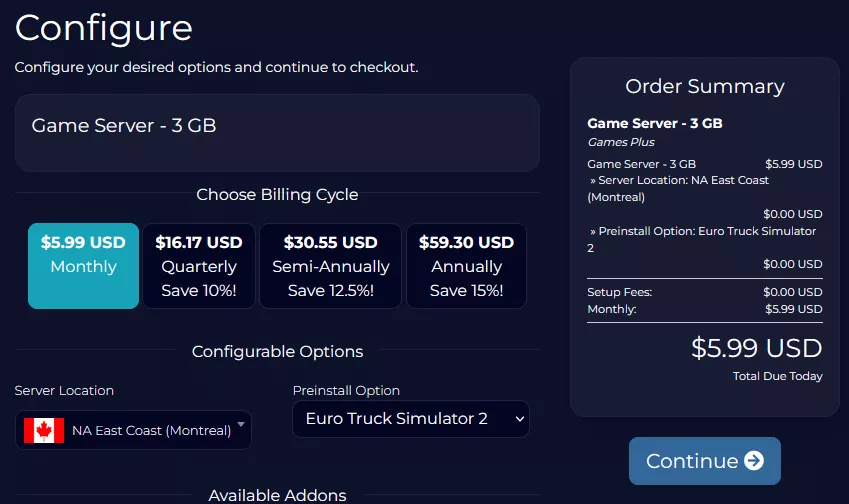
6. Press the Continue button.![]()
7. Review the order and click Checkout.
| Note | BisectHosting is happy to help with any questions on the server order. Click here for assistance. |
8. Fill in the form and Payment Details, then choose Complete Order.
Step 2: Access the BisectHosting Games Panel
1. Go to the email received after completing the order.
2. Open the provided link to the BisectHosting Games panel next to the Panel URL.![]()
3. Enter the credentials from the email or log in with the Billing panel.![]()
4. View the newly purchased server from the My Servers tab.![]()
Step 3: Server Basics
Explore the basics of setting up a Euro Truck Sim 2 server.
| Guide | Description |
| How to Join a Euro Truck Simulator 2 Server | Join the server and start playing. |
| How to Set a Password on a Euro Truck Simulator 2 Server | Set a password to secure the server from random players. |
| How to Set a Welcome Message on a Euro Truck Simulator 2 Server | Set a welcome message to be displayed for all users when they connect. |
Step 4: Server Configuration
Configure extra quality-of-life settings and customize the look of a server.
| Guide | Description |
| How to Change the Server Name and Description on a Euro Truck Simulator 2 Server | Change the server name and description so it's easily identifiable. |
| How to Disable Player Damage on a Euro Truck Simulator 2 Server | Disable player damage so users don't incur penalties when crashing. |
| How to Disable Traffic on a Euro Truck Simulator 2 Server | Disable traffic to remove non-player cars from the server. |
| How to Enable In-Menu Ghosting on a Euro Truck Simulator 2 Server | Set up in-menu ghosting so players can't be hit while browsing menus. |
Step 5: Administration & Mods
Find out how to set up server admins and install mods on the server.
| Guide | Description |
| How to Add Moderators on a Euro Truck Simulator 2 Server | Assign players as moderators so they can use commands on the server. |
| How to Enable the Developer Console on Euro Truck Simulator 2 | Enable the developer console so it can be used in-game. |
| How to Change the Time on a Euro Truck Simulator 2 Server | Use commands to change the current time on the server. |
| How to Install Mods on a Euro Truck Simulator 2 Server | Learn how to install mods and custom trucks on a server. |
Helpful Links
BisectHosting Blog: Euro Truck Simulator 2
BisectHosting Euro Truck Simulator 2 Knowledgebase
Contact BisectHosting Support