Summary
Smalland: Survive the Wilds servers can freely switch between worlds, allowing players to have separate saves or upload local ones. Users can retain any progress made before purchasing a server by uploading a local save, ensuring a smooth transition. Multiple saves can also be useful for bug testing, backups, and more. However, players should still verify their Server Settings when switching between worlds to ensure no accidental changes are made.
How to Upload a Save to a Smalland: Survive the Wilds Server
1. Log in to the BisectHosting Games panel.
2. Stop the server.![]()
3. Go to the Files tab.![]()
4. Find the following directory: /home/container/SMALLAND/Saved/SaveGames/Worlds . If not present, Start the server and let it run, then Stop the server.
5. Open the Run menu by pressing the Windows + R Keys.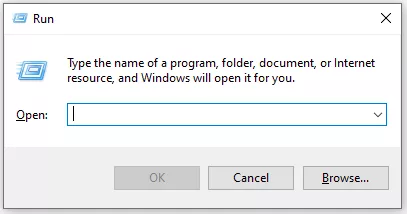
6. Enter the following: %LocalAppData%\SMALLAND\Saved\SaveGames and choose OK.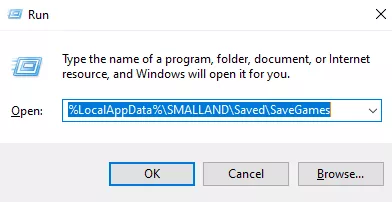
7. Open the Worlds folder.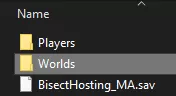
8. Upload the desired worlds to the server by dragging and dropping.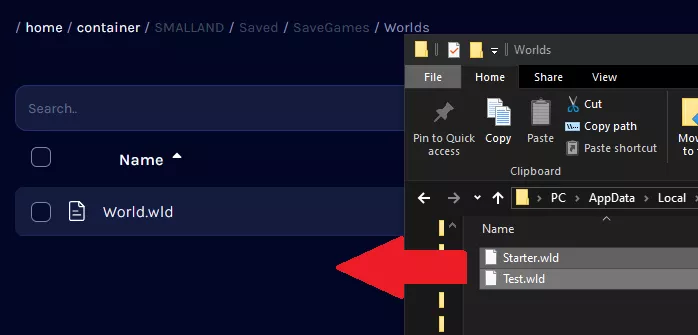
9. After uploading, go to the Startup tab.![]()
10. Change the World Name to match the desired world.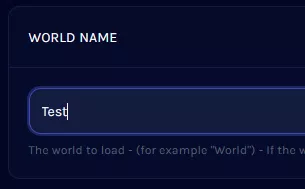
11. Start the server.![]()
