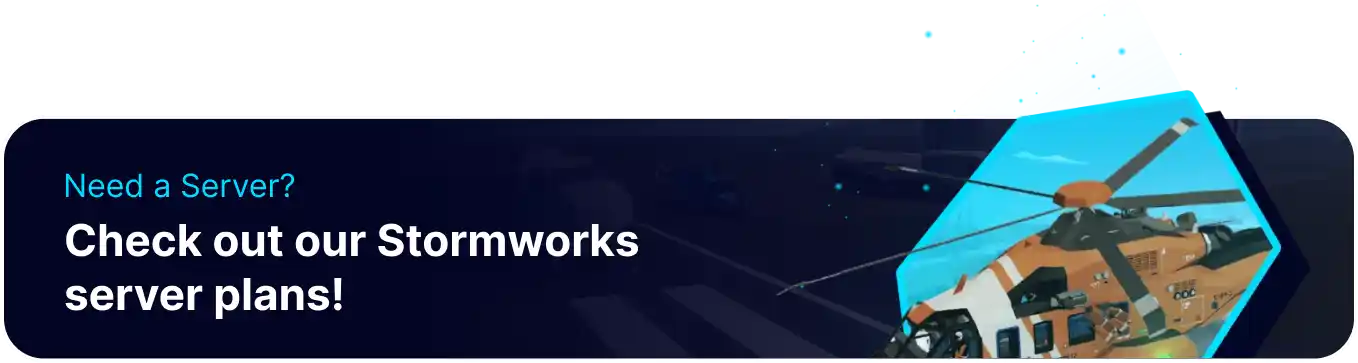Summary
Uploading a save to a Stormworks: Build and Rescue server allows players to continue any local save with all of the benefits of a dedicated server. This allows players to keep their vehicles, past rescues, and world seed from their previous saves. By default, servers will save progress automatically, ensuring all progress is retained. Players can also manually save through Admin commands, allowing users to save manually while in-game.
How to Upload a Save to a Stormworks: Build and Rescue Server
1. Log in to the BisectHosting Games panel.
2. Stop the server.![]()
3. Go to the Files tab.![]()
4. Find the following directory: /home/container/StormworksServer/saves . If not present, Start the server and let it run, then Stop the server.
5. Delete the autosave_server folder.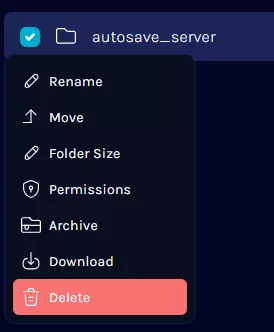
6. Open the Run menu by pressing the Windows + R Keys.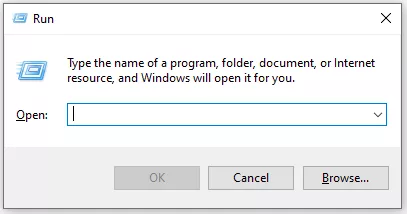
7. Enter the following: %appdata%/Stormworks/saves and choose OK.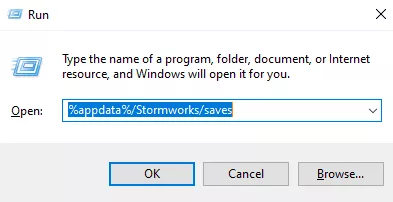
8. Locate the desired local save.![]()
9. Upload the save to the server by dragging and dropping.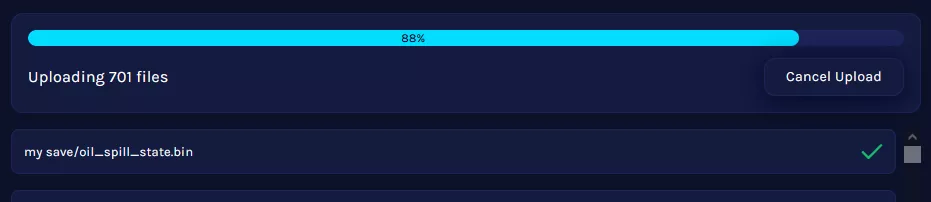
10. Rename the uploaded folder to autosave_server .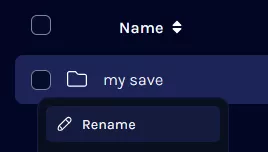
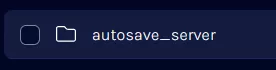
11. Start the server.![]()