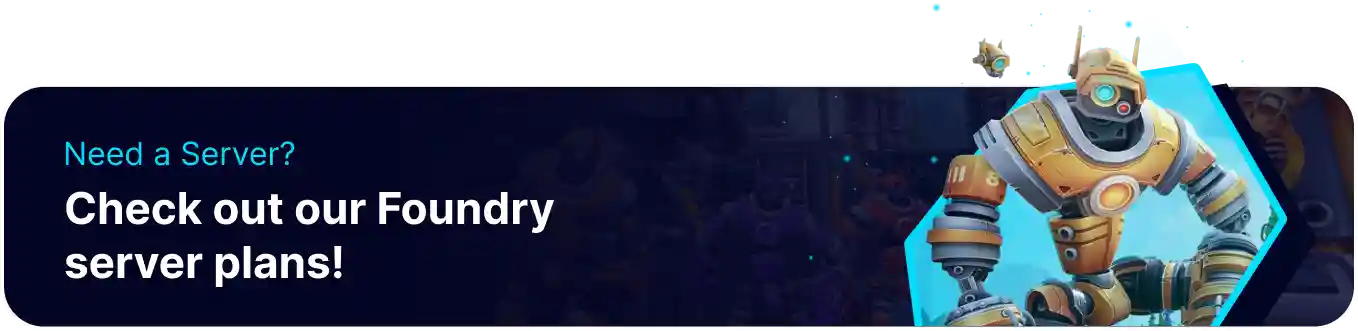Summary
BisectHosting's Foundry servers are a fantastic way to host a group of friends or like-minded users, empowering them to build impressive factories and scavenge the world for its various resources. Servers are a great way for Beginner Players to experience the game, as they allow them to progress at their own pace and join the server whenever possible. Additionally, servers can be heavily customized with the user-friendly BisectHosting Games panel, enabling users to fine-tune their server to the preferred playstyle.
Beginner's Guide to a BisectHosting Foundry Server
Step 1: Purchase a Foundry Server
1. Open the Foundry Server Selector.![]()
2. Adjust the sliders for the preferred Max Player Slots on the server. When finished, click Next.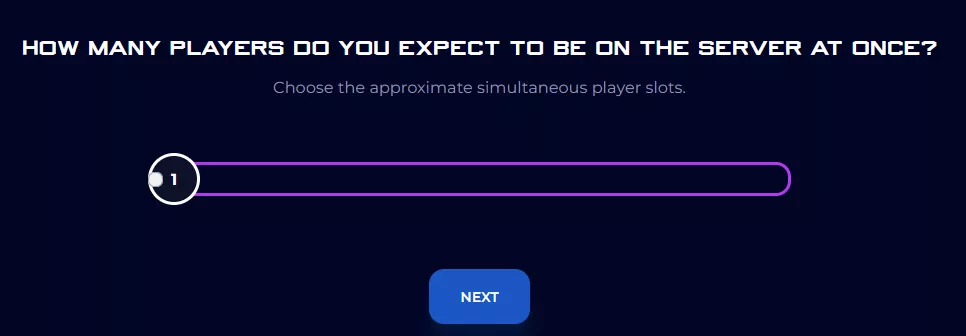
3. Choose the nearest location available, and click Select Location.
4. Choose the desired Server Package.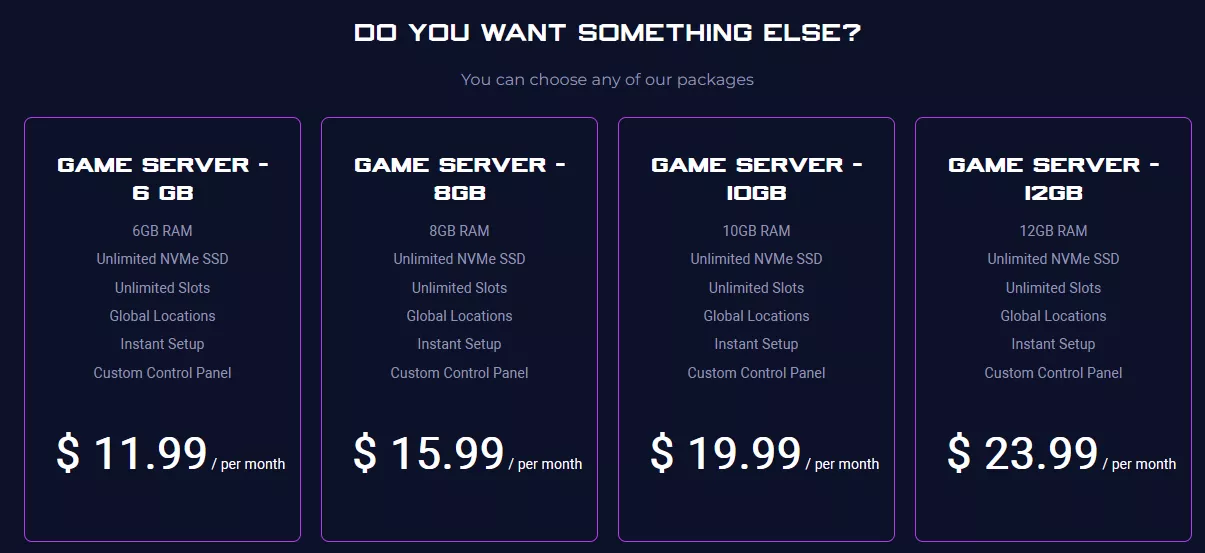
5. Select the desired Billing Cycle.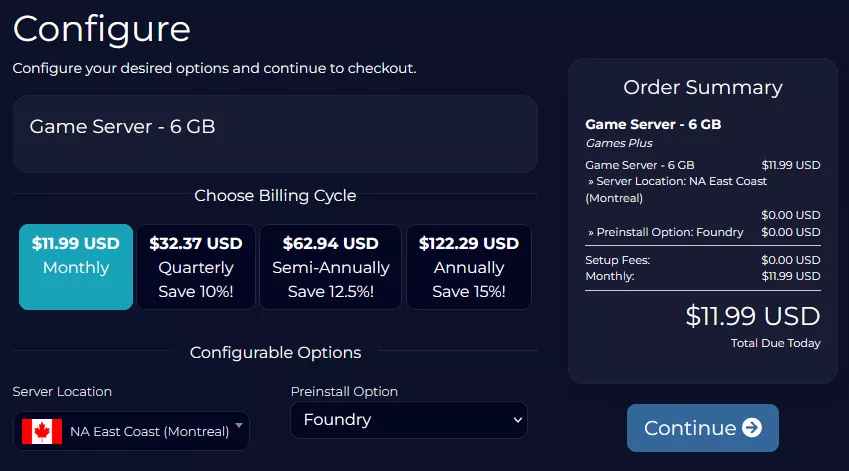
6. Press the Continue button.![]()
7. Review the order and click Checkout.
| Note | BisectHosting is happy to help with any questions on the server order. Click here for assistance. |
8. Fill in the form and Payment Details, then choose Complete Order.
Step 2: Access the BisectHosting Games Panel
1. Go to the email received after completing the order.
2. Open the provided link to the BisectHosting Games panel next to the Panel URL.![]()
3. Enter the credentials from the email or log in with the Billing panel.![]()
4. View the newly purchased server from the My Servers tab.![]()
Step 3: Server Basics
Explore the basics of setting up a Foundry server.
| Guide | Description |
| How to Join a Foundry Server | Learn how to connect to the server and start playing. |
| How to Change the Max Players on a Foundry Server | Change the maximum amount of players allowed on the server. |
| How to Change the Server Name on a Foundry Server | Set the server name so it stands out from others. |
| How to Set a Foundry Server to Private | Add a server password to secure the server from random users. |
Step 4: Server Configuration
Configure various server settings, create new worlds, and upload local or custom ones.
| Guide | Description |
| How to Disable Auto-Pause on a Foundry Server | Set a server so progress continues while no players are online. |
| How to Change the Save Interval on a Foundry Server | Changes how frequently the server saves. |
| How to Create a New World on a Foundry Server | Learn how to create a new world while retaining the old save. |
| How to Upload a Save to a Foundry Server | Learn how to upload a custom or local save onto a server. |
Step 5: Game Guides
Explore the basics of the game and learn how to craft various parts.
| Guide | Description |
| How to Launch Foundry Without the Paradox Launcher | Learn how to launch Foundry from Steam without the Paradox launcher. |
| How to Make Machinery Parts in Foundry | Learn how to make machinery parts, one of the first required resources. |
| How to Remove Objects in Foundry | Learn how to delete placed structures and objects. |
| How to Use Conveyor Belts in Foundry | Learn how to build and attach conveyor belts to production facilities. |
| How to Use the Ore Scanner in Foundry | Learn how to scan for the various ore types available. |
| How to Get Fuel for the Biomass Burner in Foundry | Learn how to get the fuel required to use the Biomass Burner. |
| How to Get Electric Components in Foundry | Learn how to craft electric components for various production recipes. |
Step 6: Foundry Mods
Learn how to install mods for Foundry individually or in extensive custom-made collections.
| Guide | Description |
| How to Add Mods on a Foundry Server | Learn how to install mods individually onto a server. |
| How to Install a Steam Workshop Collection on a Foundry Server | Learn how to install a Steam workshop collection onto a server. |
Helpful Links
BisectHosting Blog: Foundry
BisectHosting Foundry Knowledgebase
Contact BisectHosting Support