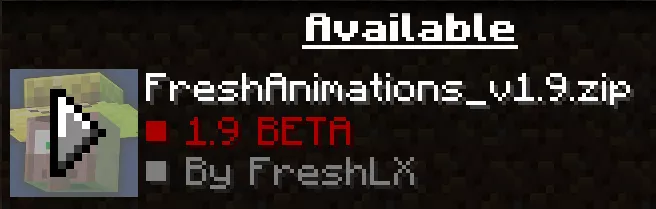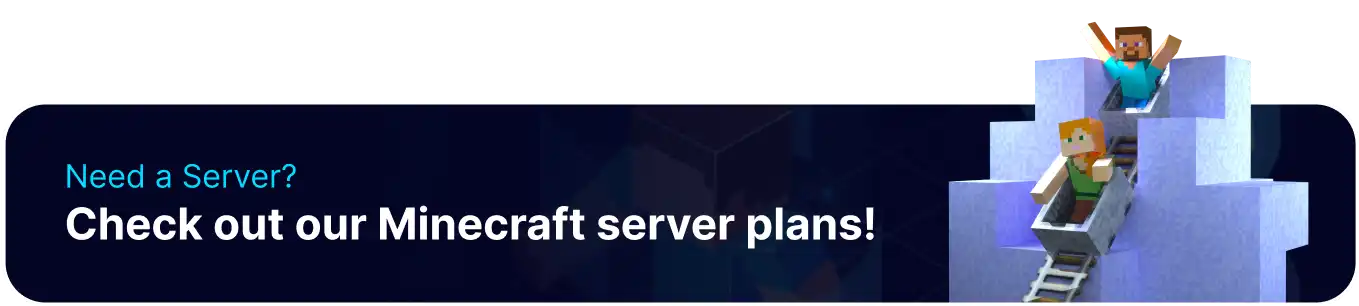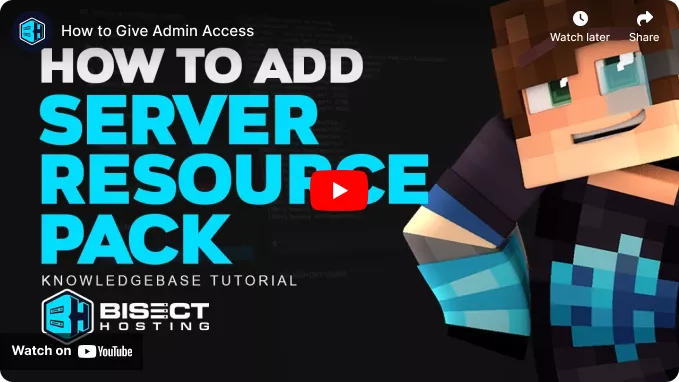
Summary
Minecraft resource packs are downloadable files that alter the graphics or visual effects of the game. These packs can change various objects in-game, such as adding new animations or adding more or custom images to paintings. Resource packs are primarily client-side. However, server administrators can require users to possess the packs on their servers, ensuring that everyone has a shared visual experience. Some resource packs can allow users to cheat on servers by revealing ore locations, learn how to prevent XRay here.
How to Add a Resource Pack to a Minecraft Server
1. Upload the resource pack to Dropbox or a similar filesharing service.
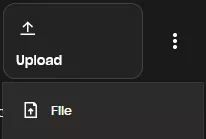
2. Copy the direct download link (must end in "d1=1")
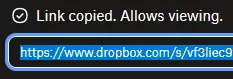
3. Confirm that the direct download link ends in "dl=1". If not, change it now.
4. Log in to the BisectHosting Games panel.
5. Stop the server.
6. Go to Config Files > Server Properties from the left sidebar.
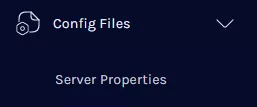
7. Navigate to Resource Pack and paste the link.
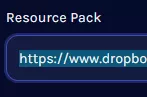
8. To make the resource packs required, change Require Resource Pack to true.
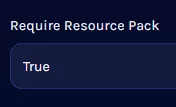
9. Start the server.
How to Add a Resource Pack to a Minecraft Server
1. Open the Run menu by pressing the Windows + R keys.
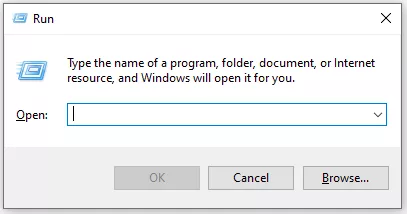
2. In the Open field, enter the following line:
%appdata%/.minecraft/resourcepacks And press OK.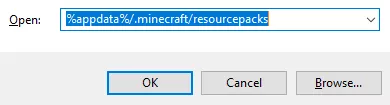
3. Place the desired resource pack into this folder.
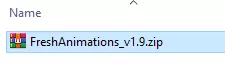
4. Launch Minecraft.
5. Open the Options menu and choose Resource Packs.
6. Activate the desired resource pack by selecting its Icon.