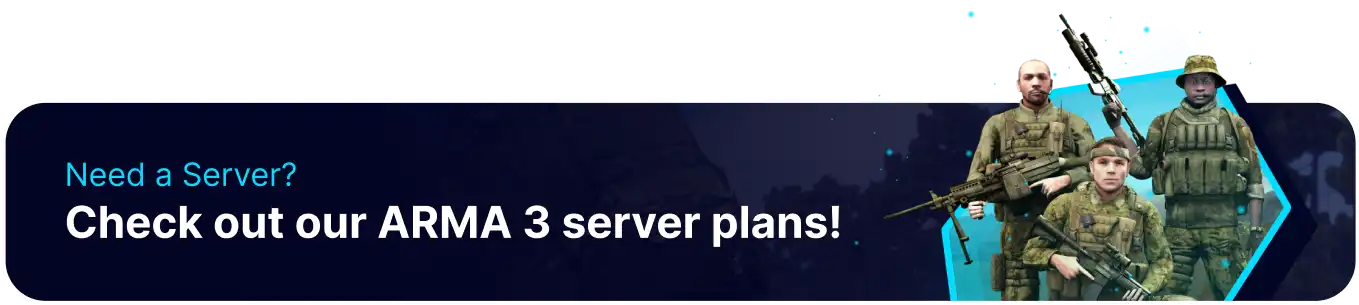Summary
Setting up a helicopter insertion/extraction in the Eden Editor for Arma 3 enhances mission dynamics by enabling rapid troop deployment and evacuation, adding realism and strategic depth. This feature allows players to simulate real-world military operations, creating more immersive and engaging gameplay experiences. Additionally, it provides mission creators with versatile tools to craft intricate scenarios, improving their custom missions' overall quality and replayability.
How to Setup a Basic Helicopter Insertion/Extraction on an Arma 3 Eden Editor
1. Open the Eden Editor.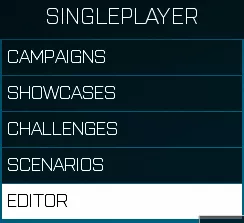
2. Under Assets, choose Objects/Compositions.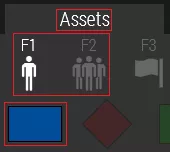
3. Place down the desired Blufor infantry unit.
4. Under Assets, choose Objects.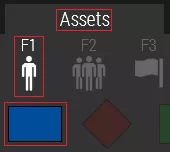
5. Navigate to the Helicopter dropdown and place the desired helicopter near the Blufor unit from Step 3.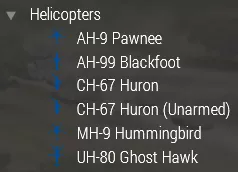
6. Right-click the helicopter and choose Attributes.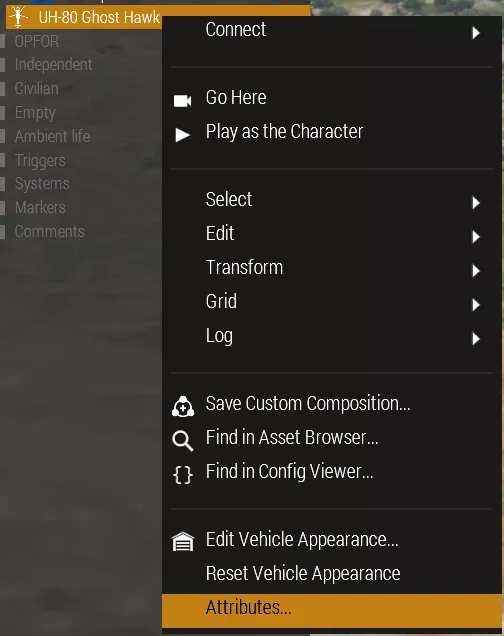
7. Under Object: Init, enter the desired Variable Name.
8. Press the OK button.![]()
9. Right-click the Blufor unit and choose Attributes.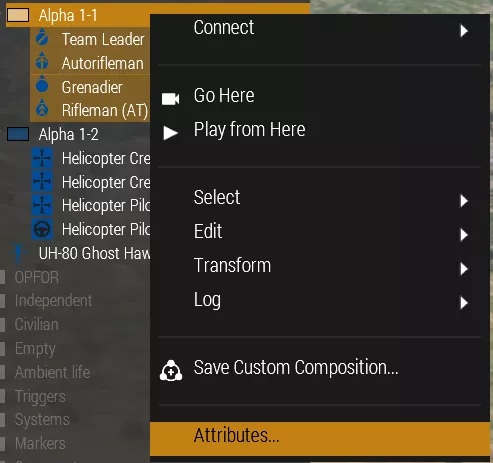
10. Under Object: Init, enter the following: this moveInCargo HeliName; . Change HeliName to the helicopter Variable Name from Step 7.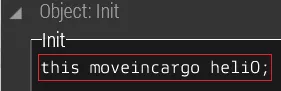
11. Press the OK button.![]()
12. Right-click the Helicopter and choose Transform to Move to Flight Altitude. The helicopter will begin the scenario flying instead of starting from the ground.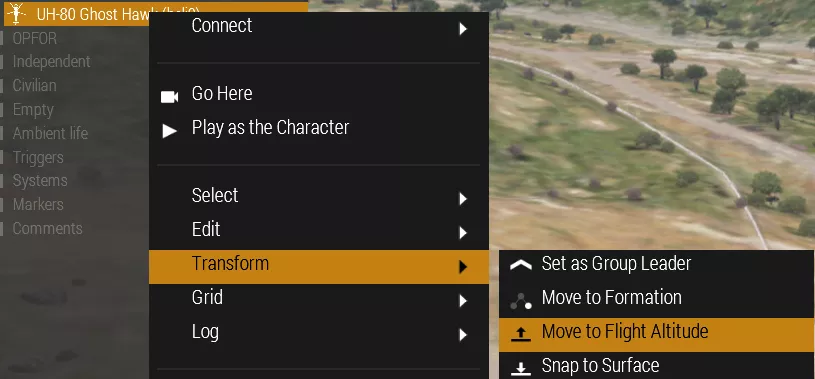
13. Select the Helicopter from the Entities menu.![]()
14. Under Assets, choose Waypoints.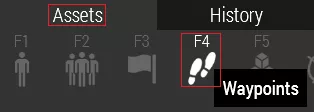
15. Select TRANSPORT UNLOAD.![]()
16. Place down the Unload Waypoint unto the desired point in the world. If the waypoint is in an area the helicopter cannot land on, it will find the closest possible landing zone.
17. Right-click the Unload Waypoint and choose Attributes.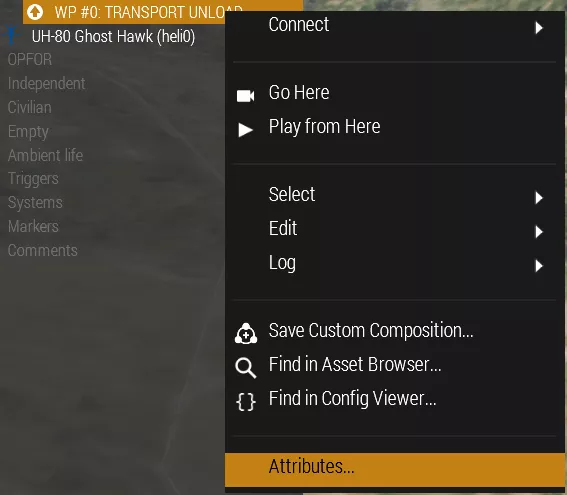
18. Under Waypoint: State, change Combat Mode to Forced Hold Fire. The helicopter will act as an Insertion transport without opening fire.
19. Press the OK button.![]()
20. Select the Helicopter from the Entities menu.![]()
21. Under Assets, choose Waypoints.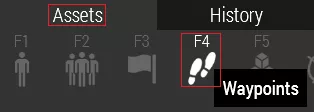
22. Select Loiter.![]()
23. Place down the Loiter Waypoint somewhere far away. The helicopter will move away after unloading the troops, imitating an Insertion.
24. Under Assets, choose Objects/Compositions and select Opfor.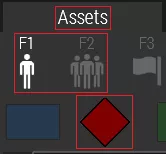
25. Place down the desired Opfor infantry unit.
26. Right-click an Opfor unit and choose Attributes.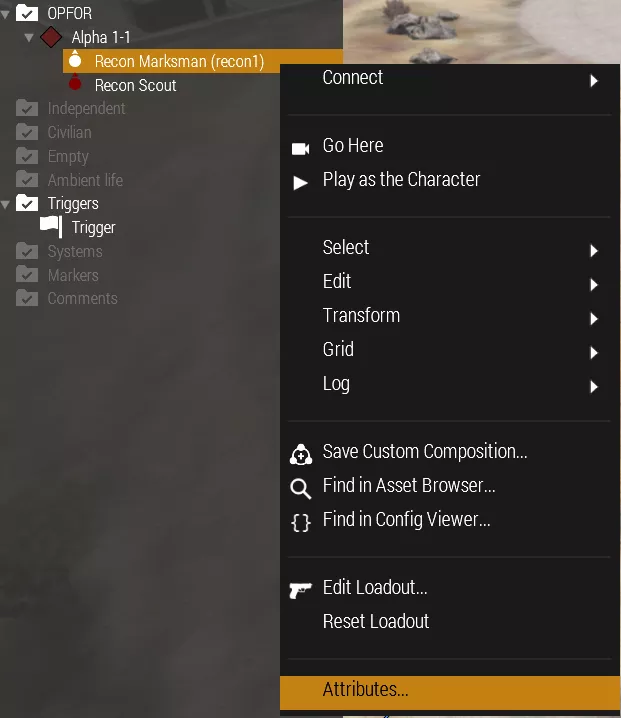
27. Enter the desired Variable Name.
28. Press the OK button.![]()
29. Repeat Steps 26-28 for the remaining Opfor units.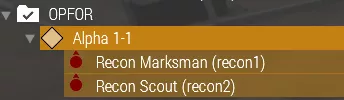
30. Under Assets, choose Triggers and select Trigger.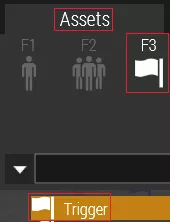
31. Place down the Trigger next to the Helicopter Loiter Waypoint.
32. Right-click the Trigger and choose Attributes.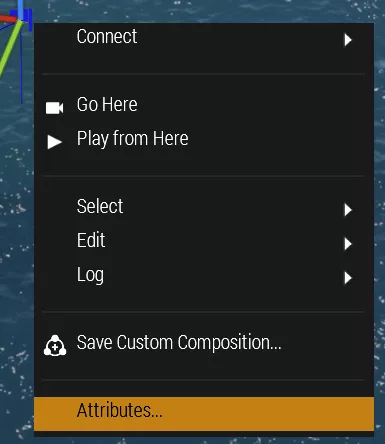
33. Under Trigger: Activation, choose Skip Waypoint from the Type dropdown.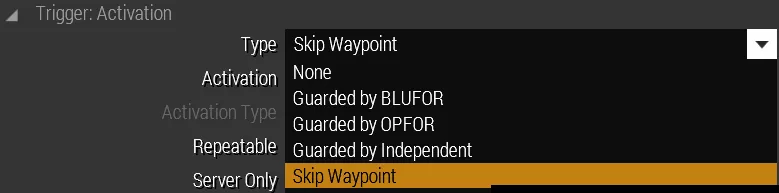
34. Under Trigger: Expression, enter the following in the Condition Box:
!alive Opfor1 && !alive Opfor2;
Change the Opfor# to the Opfor Variable Names from Step 29 and continue to add && !alive Opfor# for the remaining Opfors, ending the entire line with a semi-colon ;.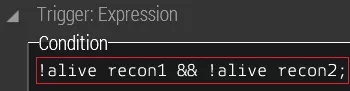
| Note | ! indicates the NOT code while && indicates the AND code. |
35. Press the OK button.![]()
36. Right-click the Trigger and choose Connect to Set Waypoint Activation.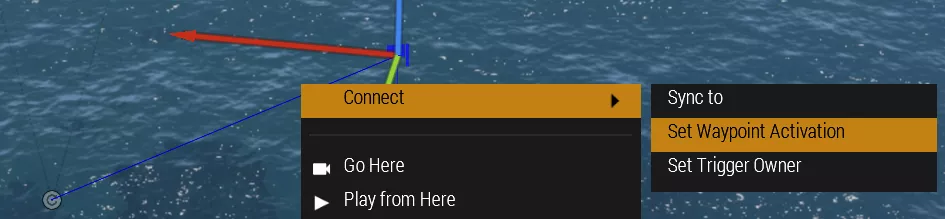
Connect the Trigger to the Helicopter Loiter Waypoint from Step 23. The trigger will activate Skip Loiter Waypoint once the condition from Step 34 has been met.
37. Select the Helicopter from the Entities menu.![]()
38. Under Assets, choose Waypoints.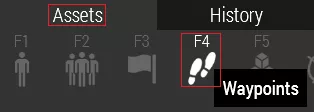
39. Select Load.![]()
40. Place down the Load Waypoint in the desired Extraction point.
41. Under Assets, choose Waypoints.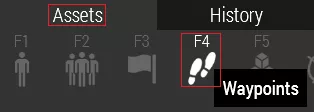
42. Select Loiter.![]()
43. Place down the Loiter Waypoint somewhere far away to imitate the Extraction.
44. Select the Blufor group from the Entities menu.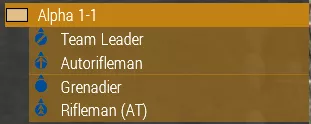
45. Under Assets, choose Waypoints.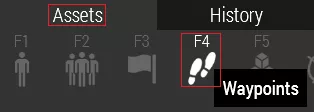
46. Select Move.![]()
47. Place down the Move Waypoint onto the Opfor scenario.
48. Under Assets, choose Waypoints.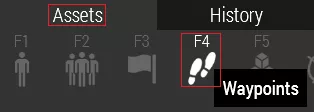
49. Select Get In.![]()
50. Place down the Get In Waypoint next to the Load Waypoint from Step 40.
51. Right-click the Get In Waypoint and choose Connect to Set Waypoint Activation. 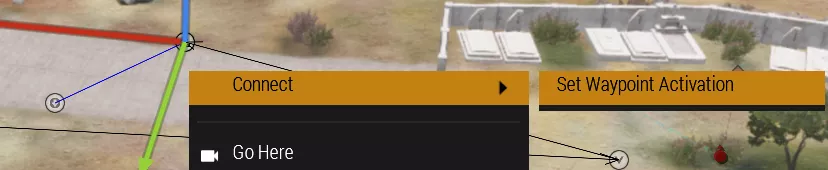
Connect the Get In Waypoint with the Load Waypoint from Step 40. Once the units get in the helicopter, the helicopter will move to the Loiter Waypoint, imitating an Extraction.