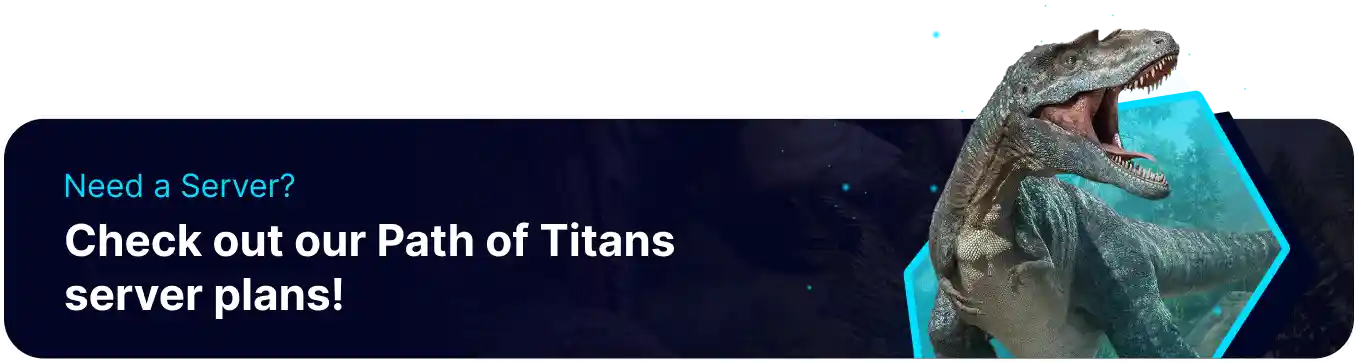Summary
Kicking or banning players on a Path of Titans server is necessary to maintain a fair and enjoyable gaming environment. Disruptive behavior, such as harassment or cheating, can negatively impact other players' experiences. Enforcing rules through kicks or bans ensures the community remains safe and fun for everyone involved.
How to Kick and Ban Players on a Path of Titans Server
| Table of Contents |
| How to Kick Players (Chat) |
| How to Kick Players (Spectator) |
| How to Ban Players (Chat) |
| How to Ban Players (Spectator) |
| How to Ban Players (Ban.txt) |
How to Kick Players (Chat)
1. Join the server as an admin. Learn how to add admins here.![]()
2. Enter the following command in the chat: /kick PlayerName Reason . Adding a reason is optional.![]()
![]()
How to Kick Players (Spectator)
1. Open the Spectator Tool. Learn how to use the spectator tool here.![]()
2. Hit TAB on the keyboard to open the menu.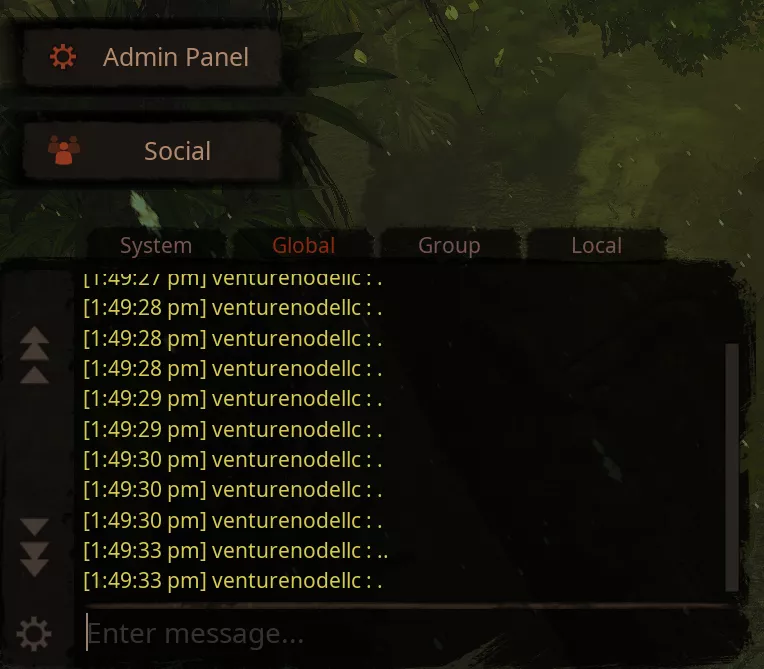
3. Click the Admin Panel button.![]()
4. Next to the desired player name, press the kick button.![]()
How to Ban Players (Chat)
1. Join the server as an admin. Learn how to add admins here.![]()
2. Enter the desired chat command.
| Command | Description |
/ban PlayerName reason |
Adds the player's name to the banlist |
/unban PlayerName |
Removes the player's name from the banlist |
/ban IPAddress reason |
Adds the player's IP Address to the banlist |
/unban IPAddress |
Removes the player's IP Address from the banlist |
/ban AGID reason |
Adds the player's Alderon Games ID to the banlist |
/unban AGID |
Removes the player's Alderon Games ID from the banlist |
/reloadbans |
Refreshes the ban list. |
How to Ban Players (Spectator)
1. Open the Spectator Tool. Learn how to use the spectator tool here.![]()
2. Hit TAB on the keyboard to open the menu.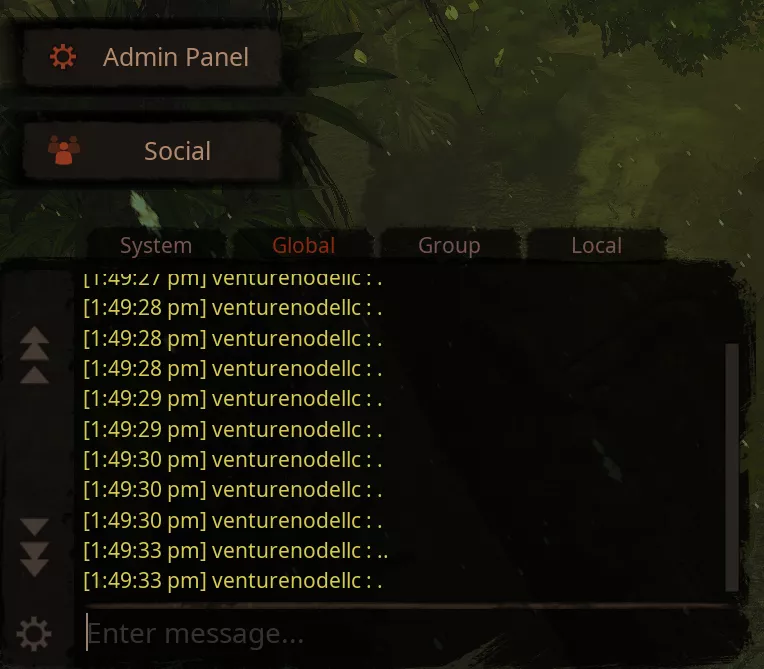
3. Click the Admin Panel button.![]()
4. Next to the desired player name, press the ban button.![]()
How to Ban Players (Ban.txt)
1. Log in to the BisectHosting Games panel.
2. Go to the Files tab.![]()
3. Find the following directory: /home/container/PathOfTitans/Saved .![]()
4. Open the bans.txt file.![]()
5. Enter the desired ban in a new line: Player:UnixTimestamp:AdminReason:UserReason .
6. Once finished editing, choose Save Content.
| Command | Description |
Player |
Enter the desired player's Alderon Games ID or IP Address. |
UnixTimestamp |
Enters the time the player will be unbanned. Enter 0 for a permanent ban. Generate a timestamp here. |
AdminReason |
Enters the reason the admin banned the player. |
UserReason |
Enters the message the user will receive upon trying to join the server. |