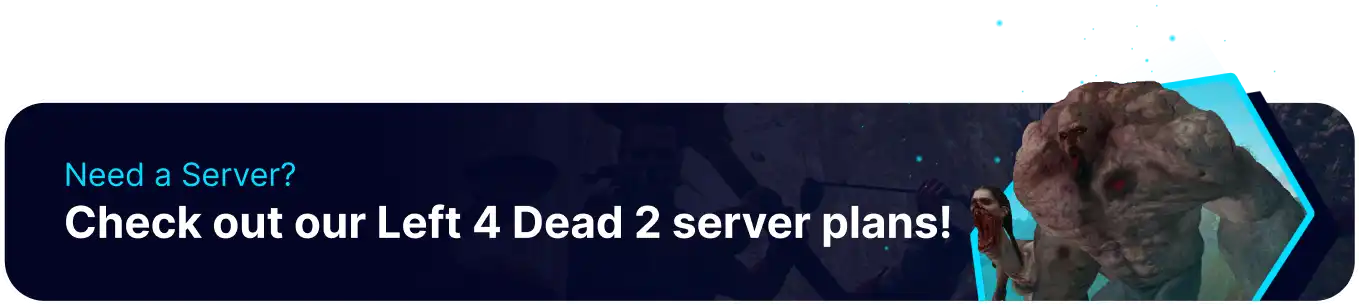Summary
A Left 4 Dead 2 server hosts multiplayer sessions where players cooperate to survive waves of zombie attacks in various campaigns. These servers can be customized with mods, settings, and gameplay tweaks, offering unique experiences beyond the standard game. Server admins control the environment, setting rules for player limits, difficulty levels, and other in-game features.
Beginner's Guide to a BisectHosting Left 4 Dead 2 Server
Step 1: Purchase a Left 4 Dead 2 Server
1. Open the Left 4 Dead 2 Sever Selector.![]()
2. Adjust the slider for the preferred max player slots and click Next.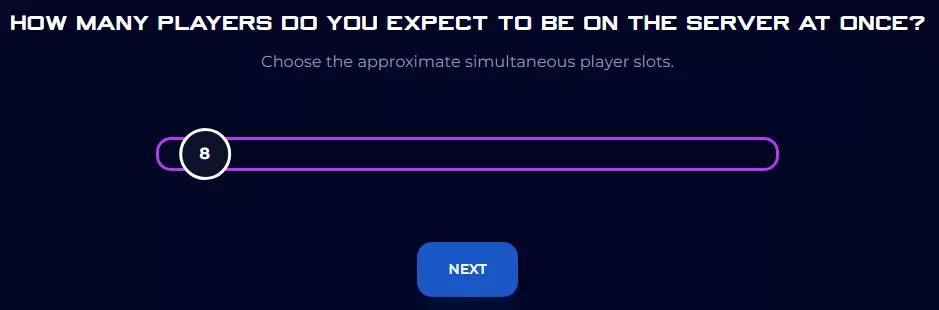
3. Click the desired server location and press Select Location.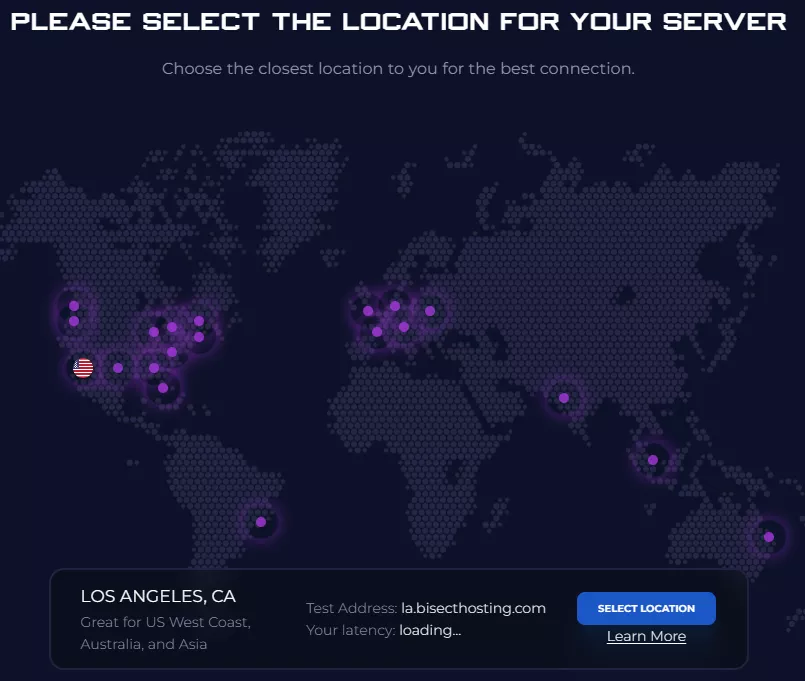
4. Choose the desired Server Package.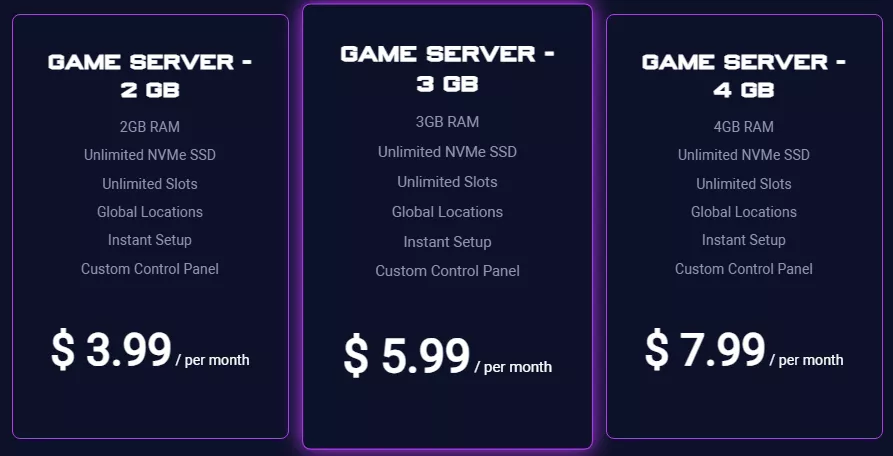
5. Select the desired billing cycle.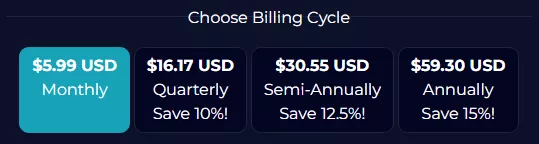
6. Check out available Addons.
7. Press the Continue button.![]()
8. Review the order and click Checkout.![]()
| Note | BisectHosting is happy to help with any questions on the server order. Click here for assistance. |
9. Fill in the form and payment details and click Complete Order.![]()
Step 2: Access the BisectHosting Games Panel
1. Go to the email received after completing the order.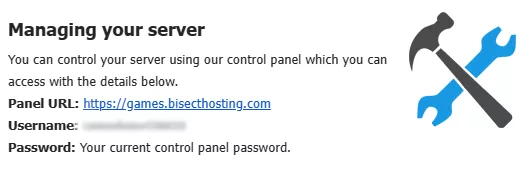
2. Next to Panel URL, open the provided link.![]()
3. Enter the credentials from the email or log in with the Billing panel.![]()
4. Under My Servers, select the Left 4 Dead 2 server.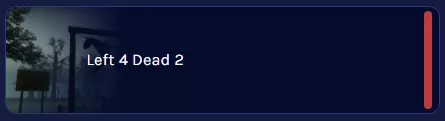
Step 3: Server Basics
Check out the basics of setting up a Left 4 Dead 2 server.
| Guide | Description |
| How to Connect to a Left 4 Dead 2 Server | Join and start playing on the Left 4 Dead 2 server. |
| How to Change the Default Difficulty on a Left 4 Dead 2 Server | Play on harder or easier difficulties after starting the server. |
| How to Change the Game Mode on a Left 4 Dead 2 Server | Try out the different game modes Left 4 Dead 2 has to offer. |
| How to Give Admin Access on a Left 4 Dead 2 Server | Provide administrator privileges to a player. |
| How to Kick or Ban Players on a Left 4 Dead 2 Server | Remove undesired players from the server. |
Step 4: Server Configuration
Configure the server settings of a Left 4 Dead 2 server.
| Guide | Description |
| How to Change the MOTD on a Left 4 Dead 2 Server | Set up a message for players when joining the server. |
| How to Create Server Config on a Left 4 Dead 2 Server | Create a server configuration file to edit server settings. |
| How to Make a Private Left 4 Dead 2 Server | Allow only friends or specific people to join the server. |
| How to Set the Default Map on a Left 4 Dead 2 Server | Play on a specific map after starting the server. |
Step 5: Mods
Set up mods that bring various modifications to the game.
| Guide | Description |
| How to Add SourceMod and MetaMod to a Left 4 Dead 2 Server | Set up mod requirements for the server. |
| How to Install Sourcemod Plugins on a Left 4 Dead 2 Server | Install plugins to add various tweaks to the server. |
| How to Install Mods on a Left 4 Dead 2 Server | Enhance the server with different modifications. |
| How to Install Custom Maps on a Left 4 Dead 2 Server | Play on community-made maps from the workshop. |
| How to Fix Black and Pink Squares on a Left 4 Dead 2 Server | Fix a common bug when using mods on the server. |
Helpful Links
BisectHosting Left 4 Dead 2 Knowledgebase
Contact BisectHosting Support