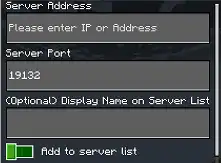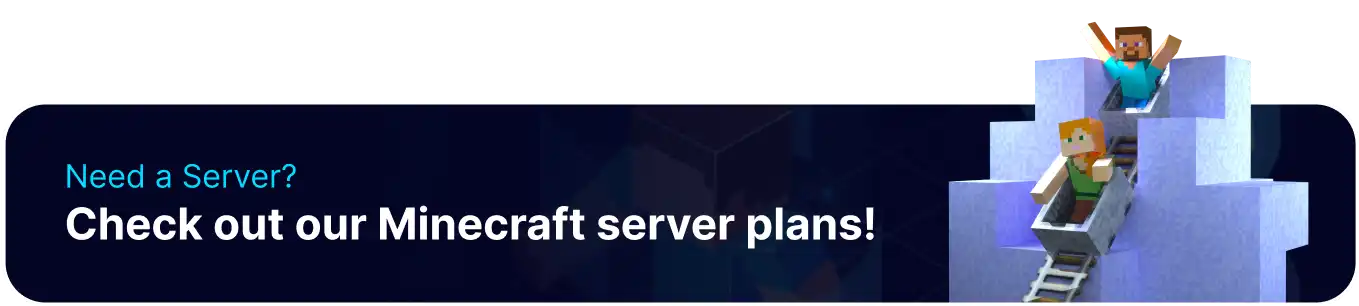Summary
Connecting to a Minecraft Bedrock server from a PlayStation console enables players to join a global community of Minecraft players, accessing a wide range of servers and gameplay experiences. This allows PlayStation players to connect with friends and other players across different platforms, including Xbox and Nintendo Switch, and to explore new worlds and game modes. With the PlayStation's online capabilities and controller-based gameplay, players can easily connect to Minecraft Bedrock servers and enjoy a seamless and immersive gaming experience.
| Note | The DNS settings changed allow the player to connect to BedrockConnect, allowing the console to connect to any server IP and a public DNS resolver. For more information, see: BedrockConnect | Public DNS Resolver (1.1.1.1) |
How to Connect to a Bedrock Server on a PlayStation
1. From the Playstation main menu, scroll over to the Settings icon. ![]()
2. Scroll down to the Network tab. 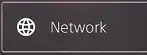
3. Go down to the Settings option. 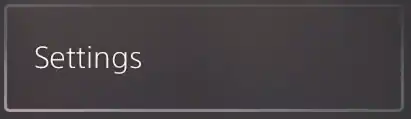
4. Select the Set Up Internet Connection option. 
5. On the connection that is currently being used, press the Options button on the Playstation controller and choose Advanced Settings. ![]()
6. Scroll down to DNS Settings.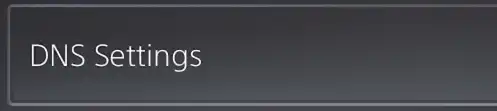
7. Switch from Automatic to Manual. ![]()
8. For the Primary DNS, use the following code: 104.238.130.180 .![]()
9. For the Secondary DNS, use the following code: 1.1.1.1 .![]()
10. Select OK. ![]()
11. Open Minecraft Bedrock Edition.
12. Hit Play. ![]()
13. Scroll over with the RB and LB buttons to the Servers tab.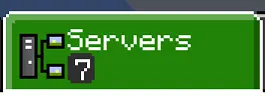
14. On a server, select the Join Server button.
15. Once connected, choose the Connect to a Server option. 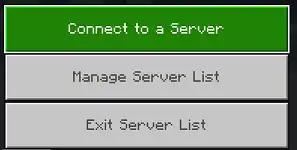
16. Fill in the fields.
Server Address - The address to connect to the server.
Server Port - The port to connect to the server.
Display Name on Server List - Set a name for the server. Optional.
Add to server list - Tick to have the server show up on the server list.