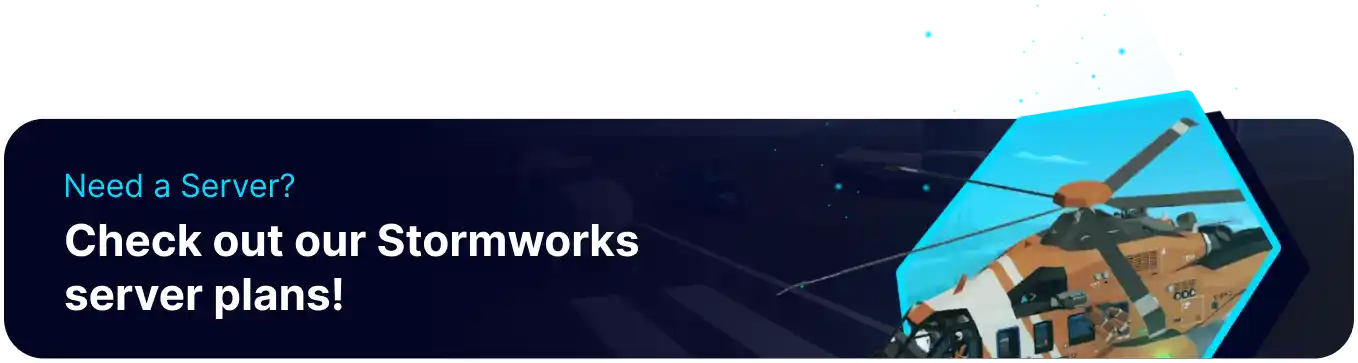Summary
BisectHosting's Stormworks: Build and Rescue servers allow for hosting large groups of players in a shared, persistent world. By setting up a Dedicated server with BisectHosting, players can quickly access the details of their server and perform many other helpful functions, such as Installing Mods or modifying the configuration of their server. BisectHosting servers can run 24/7, allowing players to join and play on the server whenever able and greatly increasing the flexibility for Stormworks playthroughs.
Beginner's Guide to a BisectHosting Stormworks: Build and Rescue Server
Step 1: Purchase an Stormworks: Build and Rescue Server
1. Open the Stormworks: Build and Rescue Server Selector.![]()
2. Adjust the sliders for the preferred Max Player Slots on the server. When finished, click Next.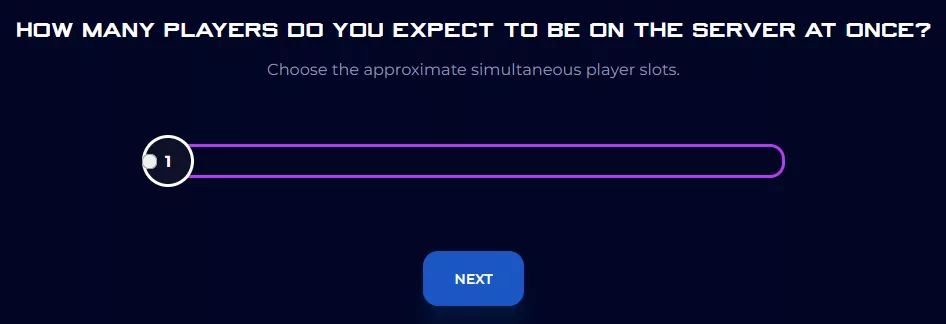
3. Choose the nearest location available, and click Select Location.
4. Choose the desired Server Package.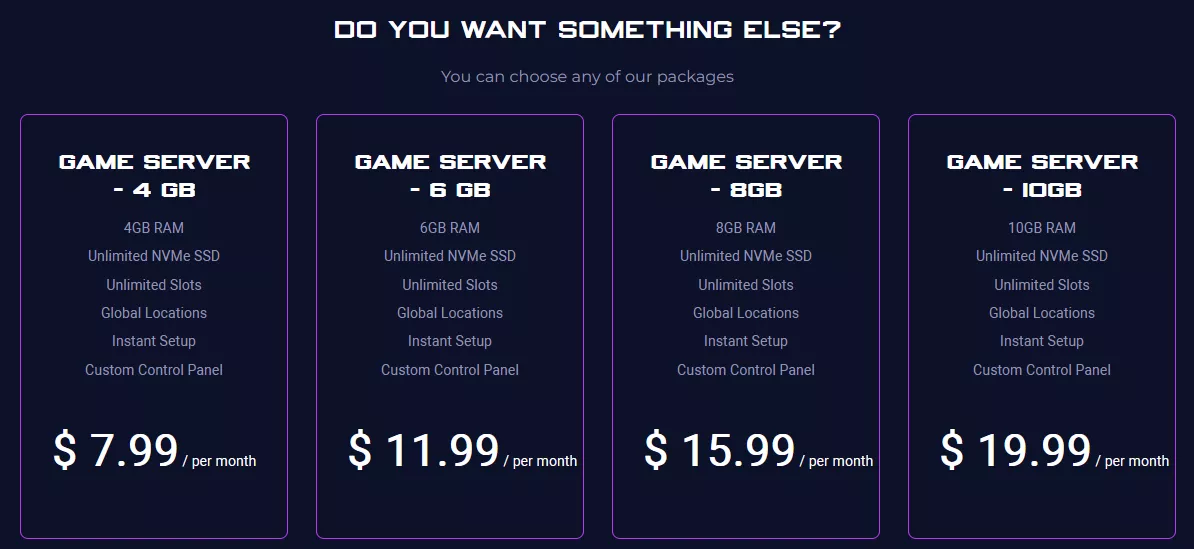
5. Select the desired Billing Cycle.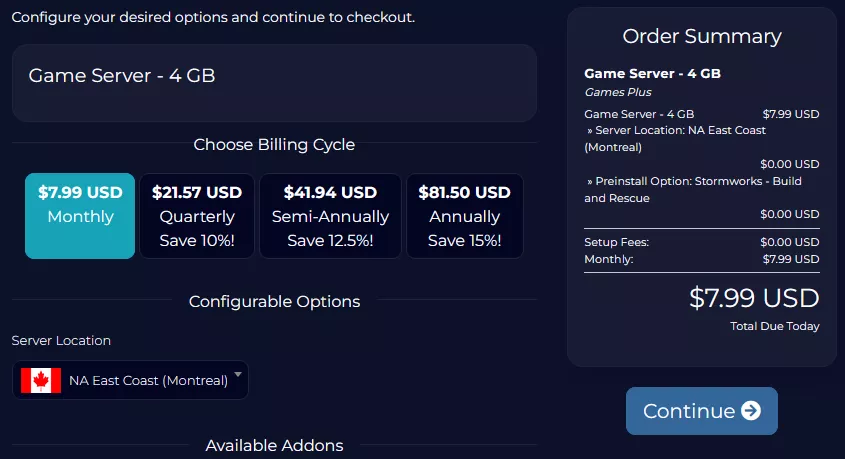
6. Press the Continue button.![]()
7. Review the order and click Checkout.
| Note | BisectHosting is happy to help with any questions on the server order. Click here for assistance. |
8. Fill in the form and Payment Details, then choose Complete Order.
Step 2: Access the BisectHosting Games Panel
1. Go to the email received after completing the order.
2. Open the provided link to the BisectHosting Games panel next to the Panel URL.![]()
3. Enter the credentials from the email or log in with the Billing panel.![]()
4. View the newly purchased server from the My Servers tab.![]()
Step 3: Server Basics
Explore the basics of setting up a Stormworks server.
| Guide | Description |
| How to Join a Stormworks: Build and Rescue Server | Learn how to join the server and start playing. |
| How to Set a Password on a Stormworks: Build and Rescue Server | Learn how to set the server password so random users can't join. |
| How to Whitelist a Stormworks: Build and Rescue Server | Learn how to restrict non-authorized players from joining the server. |
Step 4: Server Configuration
Learn how to adjust various configuration options for a Stormworks server.
| Guide | Description |
| How to Authorize the Workbench on a Stormworks: Build and Rescue Server | Authorize workbenches so only certain users can spawn vehicles. |
| How to Change the World Seed on a Stormworks: Build and Rescue Server | Change the world seed to control the generated map layout. |
| How to Enable Despawn on Disconnect on a Stormworks: Build and Rescue Server | Enable this setting to make vehicles despawn when the player disconnects. |
| How to Show Vehicles on the Map on a Stormworks: Build and Rescue Server | Learn how to show any owned vehicles on the map. |
| How to Enable No Clip on a Stormworks: Build and Rescue Server | Enable no-clip to quickly fly around and through terrain. |
| How to Teleport on a Stormworks: Build and Rescue Server | Enable map-teleporting to quickly travel from island to island. |
Step 5: Server Management
Learn how to grant admin privileges, install mods, and upload local saves.
| Guide | Description |
| How Add an Admin on a Stormworks: Build and Rescue Server | Learn how to set up admin access on the server. |
| How to Kick or Ban on a Stormworks: Build and Rescue Server | Learn how to kick or ban unruly players from servers. |
| How to Install a Workshop Collection on a Stormworks: Build and Rescue Server | Learn how to install custom or community-made mod collections. |
| How to Upload a Save to a Stormworks: Build and Rescue Server | Learn how to upload a local save, retaining all progression. |
Helpful Links
BisectHosting Blog: Stormworks Build and Rescue
BisectHosting Stormworks Knowledgebase
Contact BisectHosting Support