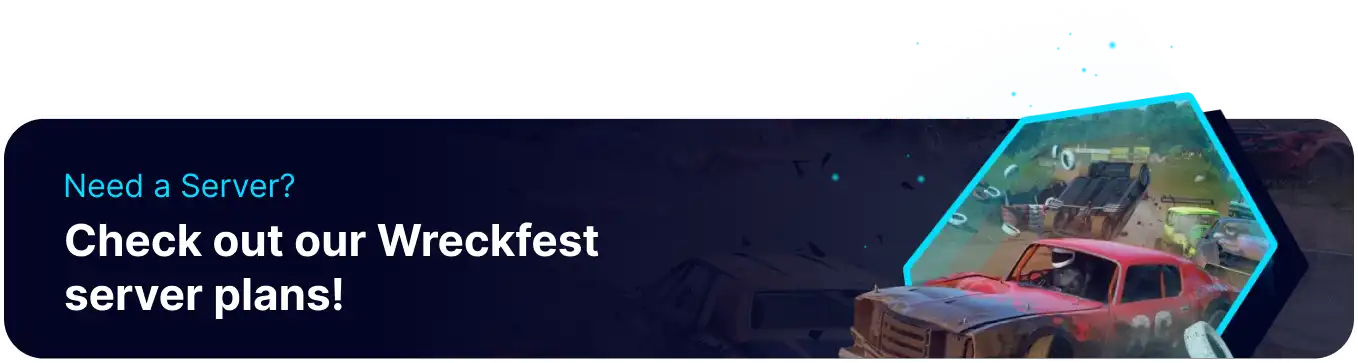Summary
BisectHosting offers Wreckfest server hosting, allowing players to experience the game's unique blend of racing and destruction with their friends and community. Wreckfest is a racing game that features realistic damage modeling, detailed tracks, and a variety of customizable vehicles. With BisectHosting's server hosting, players can create and manage their Wreckfest servers, controlling gamemode, track selection, and vehicle options. This enables a high degree of flexibility and customization, making it easy for players to create the perfect gaming experience for their community.
Beginner's Guide to a BisectHosting Wreckfest Server
Step 1: Purchase a Wreckfest Server
1. Open the Wreckfest Server Selector. ![]()
2. Drag the slider to the number of players on the server and hit Next.
3. Select a server location.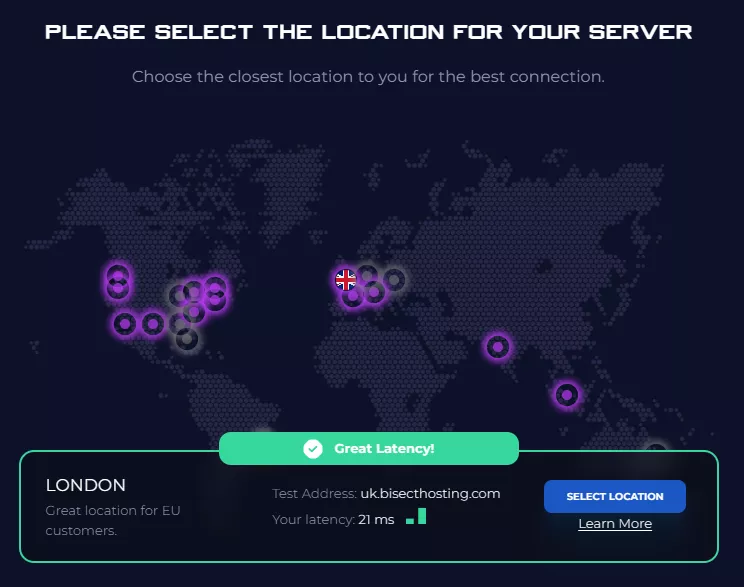
4. Click Order Package on the recommended Server Package.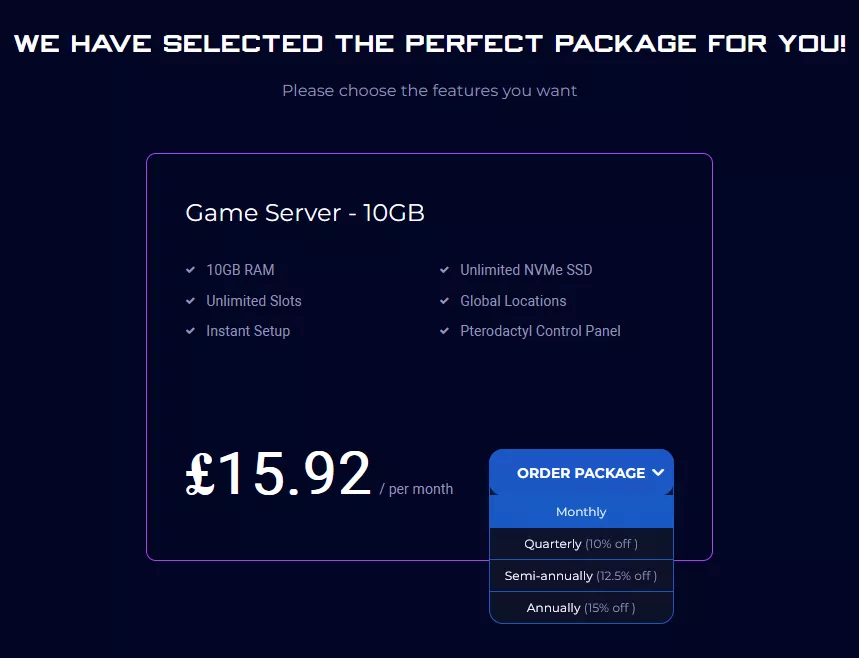
Scroll down to view the other available server packages if desired.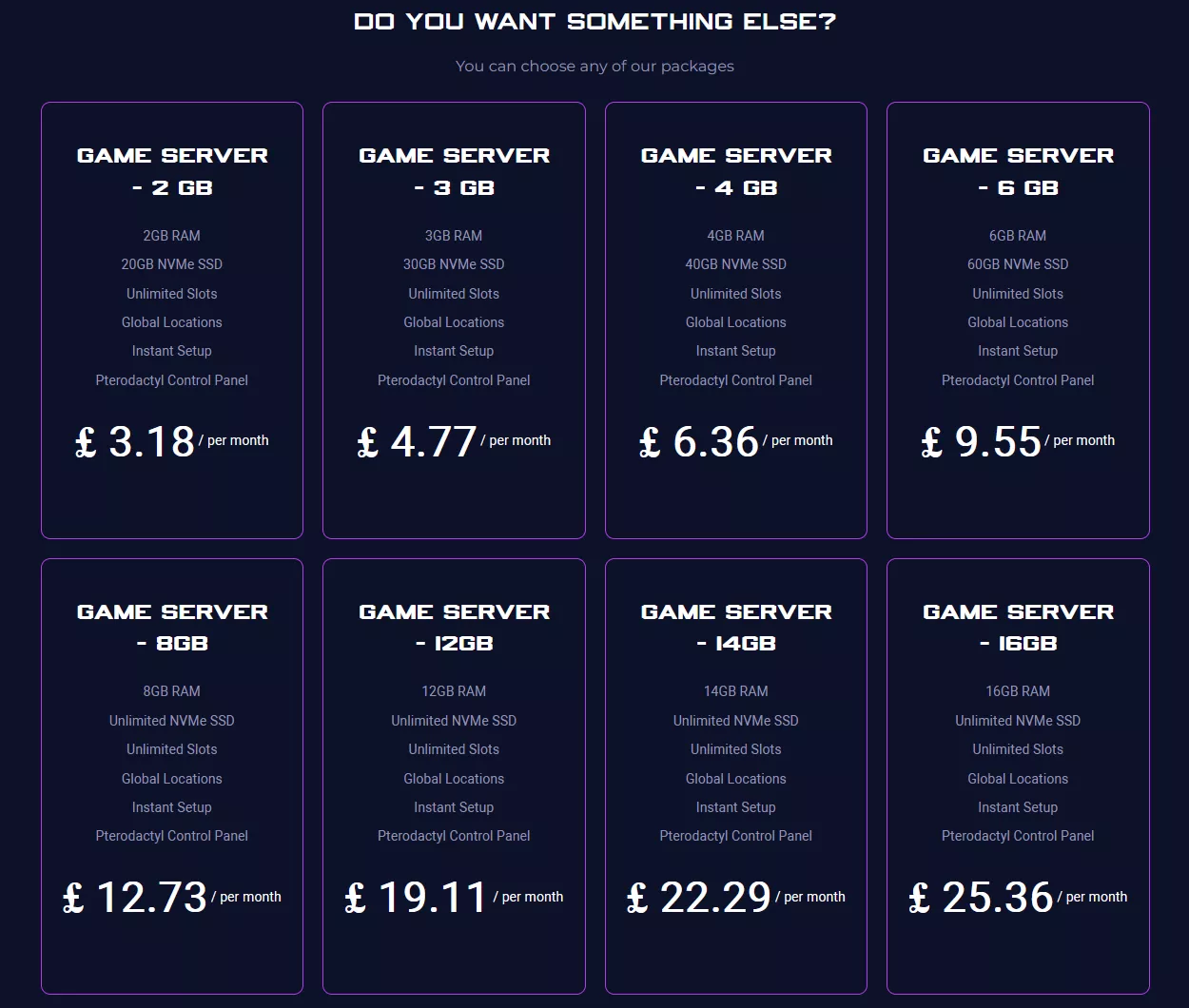
| Note | The recommended server package is based on the number of players decided in step 2. |
5. Choose the desired Billing Cycle.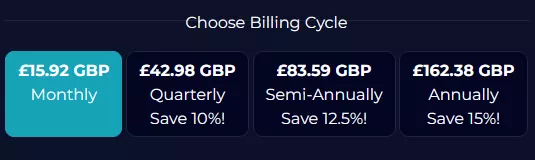
6. Press the Continue button.![]()
7. Review the order and click Checkout.
| Note | BisectHosting is happy to help with any questions on the server order. Click here for assistance. |
8. Fill in the form and Payment Details, then choose Complete Order.
Step 2: Accessing the BisectHosting Games Panel
1. Go to the email received after completing the order.
2. On the Panel URL, open the link to the BisectHosting Games panel.![]()
3. Enter the credentials from the email or log in with the Billing Panel.![]()
4. View the newly purchased server from the My Servers tab.![]()
Step 3: Server Basics
Learn the basics of running a Wreckfest server.
| Guide | Description |
| How to Join a Wreckfest Server | Connect to the server. |
| How to Set a Password on a Wreckfest Server | Make the server private. |
Step 4: Server Configuration
Customize Wreckfest server settings.
| Guide | Description |
| How to Edit Server Settings on a Wreckfest Server | Modify server settings. |
| How to Change the Server Name on a Wreckfest Server | Customize the server name. |
| How to Change the Gamemode on a Wreckfest Server |
Set a different gamemode. |
| How to Change the Session Mode on a Wreckfest Server |
Adjust race conditions. |
| How to Add Bots on a Wreckfest Server |
Play with AI. |
| How to Change the Track on a Wreckfest Server |
Set new maps. |
| How to Disable Track Voting on a Wreckfest Server | Remove track voting. |
Step 5: Server Administration
Access admin privileges on a Wreckfest server.
| Guide | Description |
| How to Add Admins on a Wreckfest Server | Grant admin access. |
| How to Kick or Ban on a Wreckfest Server | Remove disruptive players. |
| How to Reset Cup Data on a Wreckfest Server | Clear cup data. |
| How to Become Spectator on a Wreckfest Server | Watch matches on the server. |
Step 6: Ingame Mods
Run community mods on a Wreckfest server.
| Guide | Description |
| How to Install Mods on a Wreckfest Server | Play custom content on the server. |
Helpful Links
BisectHosting Blog: Wreckfest
BisectHosting Wreckfest Knowledgebase
Contact BisectHosting Support