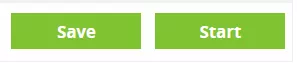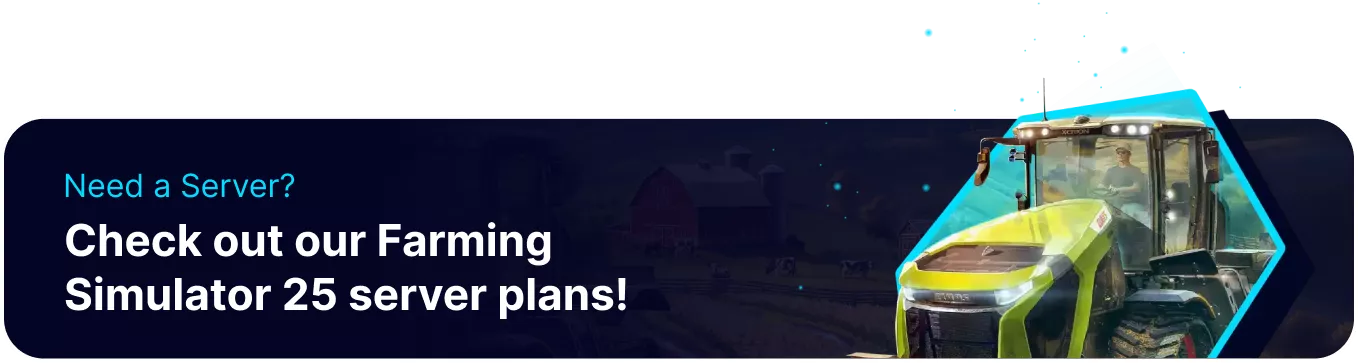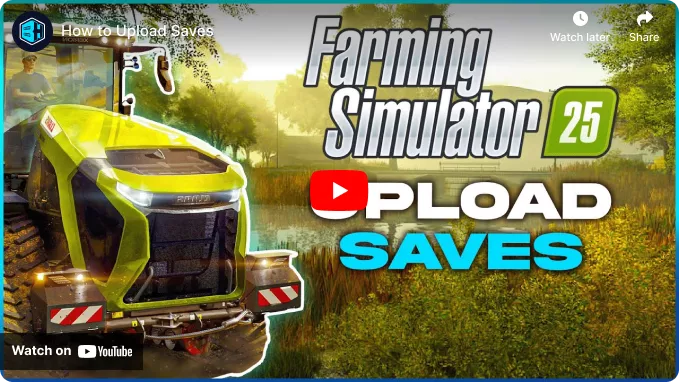Summary
Farming Simulator 25 utilizes the convenient FS25 Web Panel to manage save games and features customization options such as starting money, loans, and overall difficulty. The panel also allows users to conveniently browse for and Install Mods, making it an essential tool. By using the savegame management feature, players can transfer their progress made in career mode to a server, retaining all made progress and customized Game Settings.
| Note | Farming Simulator server saves are managed exclusively through the FS25 web panel. |
How to Upload a Save to a Farming Simulator 25 Server
1. Open File Manager and find the following directory: Documents/My Games/FarmingSimulator2025 .![]()
2. Open the folder for the desired Save Slot to transfer.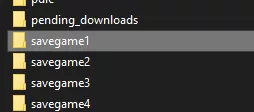
3. Select all files inside with Shift + Left-click. Then, press Right-click > Send to Compressed (zipped) folder.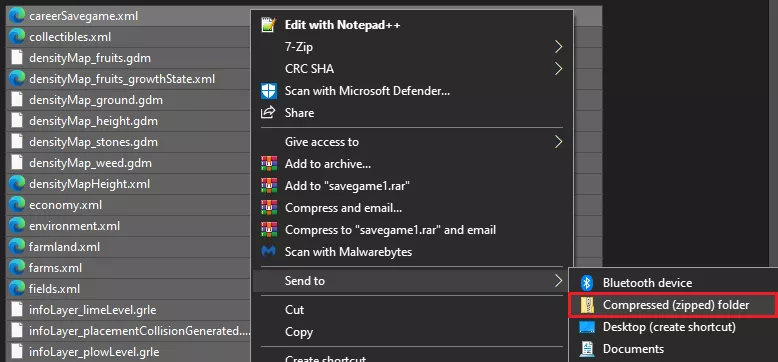
4. Locate the .zip file and rename it so it's identifiable. Then, minimize the file for later use.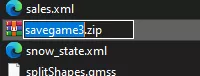
5. Log in to the BisectHosting Games panel.
6. Start the server.![]()
7. After the server has started, open the FS25 Web Panel from the Home tab.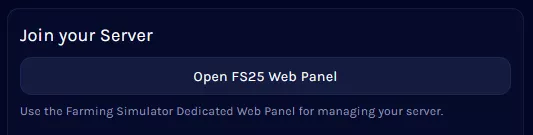
8. Stop the server.![]()
9. Go to the SaveGames tab.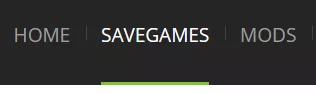
10. Select an unused Save Slot.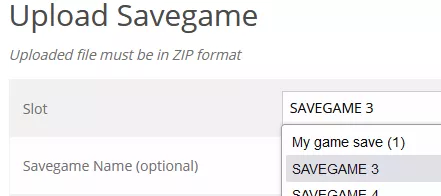
11. Input a save name and upload the .zip file by choosing Browse.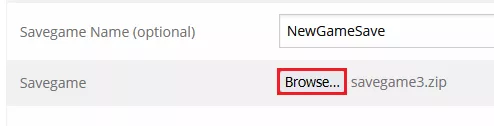
12. After selecting the file, choose Upload.![]()
13. Return to the Home tab, and select the uploaded save as the Active Slot.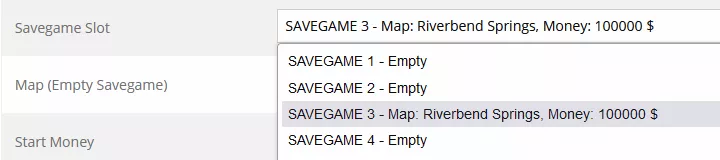
14. Save and Start the server.